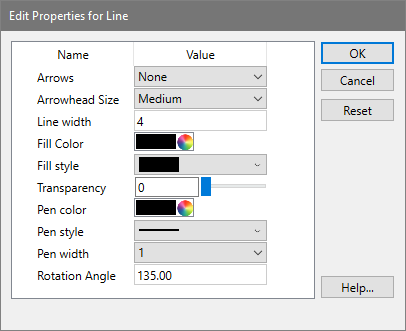Use this command to add lines to the report document. Lines can be dragged into position anywhere on the report.
To drag a line, click on the object and hold down the mouse button. With the button depressed, move the mouse. Release the button to set the new position.
To change the size or angle of a line, click on the line to make it the active object. Handles will appear on each end of the line. Click and hold one of the handles to reposition. The line will reorient as you move the handle.
To change the properties of a line, double click on the line.