
The ribbon bar appears at the top of the workspace and contains command buttons that control the app. The bar is divided into several groups of related controls: Setup, Processing, and tools. This is what the bar looks like when running in research-use only mode.

If your lab runs V-Comp in "Compliance mode", the ribbon bar will show the Compliance icon on the right side.

If you are running in "Compliance mode" and your user group is "VCompUsers", you will see fewer options on the bar.

See Research and Compliance Modes for additional details about Compliance mode and user groups.
The Setup group is the left portion of the ribbon. It allows you to create, edit, and select compensation setups for different panels and instruments. You will want to create a setup for each panel and for different instruments.
| Creates a new setup using the V-Comp™ Setup Wizard. The wizard will guide you through the process of creating the setup. Users in the VCompUsers group will not see this option. |
|
| Edits the current setup using the V-Comp™ Setup Wizard. You can make changes to an existing V-Comp setup, selecting different controls and output options. Users in the VCompUsers group will not see this option. |
|
| Displays the Edit Setup Options dialog to edit options such as where output files are written. Users in the VCompUsers group will not see this option. |
|
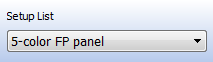 |
Displays the current V-Comp setup. To select a different setup that has already been created, click the control and pick the setup from the list. |
The center portion of the ribbon is used to add and remove files from the batch list, and to process the files in the batch list.
| Adds files to the batch list. This command displays the Open dialog to select files. You can also drag-and-drop files into the batch list. | |
| Removes the selected files from the batch list. If no files are selected, all files are removed. | |
| Starts processing the files in the batch list with the current V-Comp™ setup. Files that are flagged as "Ready" in the batch list are processed. |
Several buttons are grouped on the right side of the ribbon bar.
|
|
Displays the current mode. Click the button to display more information. "Research Mode" means the program is operating in research-use only mode. "Compliance Mode" means the program is operating in a mode to support 20 CFR Part 11. See Research and Compliance Modes for additional details. |
| Opens the Tools menu to display additional commands. | |
| Displays this User Guide in your browser. |
The tools button expands to show a set of tools. Click the button to see the tools that are available.
| Begins a new email message to Verity Software House tech support and displays the message for you to add comments before sending. | |
| Displays the application info dialog, with information about your computer and the version of V-Comp™ you are running. | |
| Opens the Setups folder on your computer. This is where V-Comp™ stores all of the setups that you create. You can copy files from this folder to other computers with V-Comp™ installed to share setups across computers. Setups can be deleted from this folder when they are no longer needed. | |
| Opens the Reports folder on your computer. V-Comp™ stores two types of reports in this folder: setup reports and export reports. Setup reports are generated each time you create or edit a V-Comp™ setup using the V-Comp™ Setup wizard. Export reports are create whenever you click the Start button to process a batch of files. Reports are stored in PDF format and are named automatically based on the setup name and the date and time the report was created. Reports can be deleted from this folder when they are no longer needed. | |
| Displays a dialog to set the location for V-Comp setups, reports, and logs. This command only available to Compliance Mode users in the VCompAdmins group. | |
| Displays the Logging dialog. This dialog allows you to turn logging on and off, view the log, and change how large the log can get. | |
| Checks www.vsh.com to see if any updates for the program are available. If updates are found, you can choose whether or not to download and install them. | |
| Displays the About dialog. This dialog shows program version and registration information. |